Host Static Website in Azure
This article is to demonstrate how we can host static https website using Azure storage and Azure front door & CDN Profile.
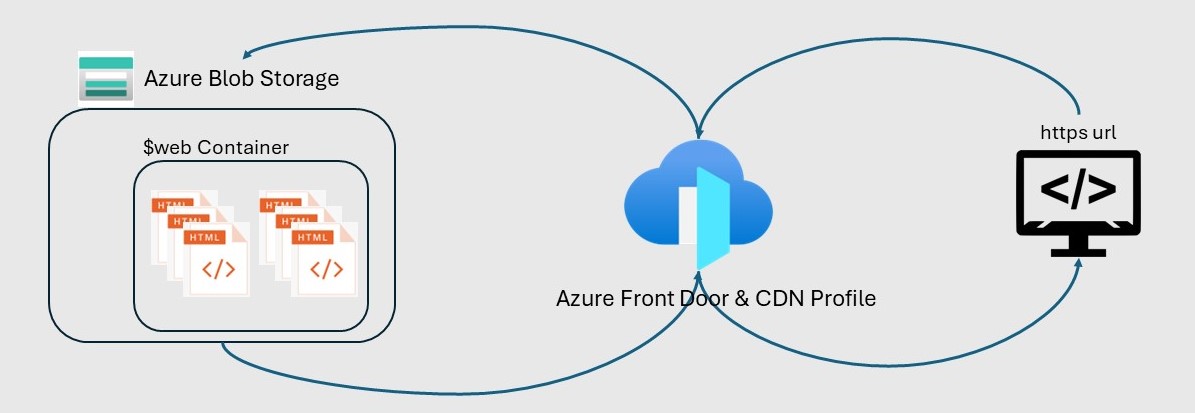
Using below steps you can easily host a static website in Azure using Azure Storage. Here are the steps:
Create a Storage Account:
1. Log in to the Azure Portal.
2. Navigate to the storage account section.
3. Create a new storage account with a unique name and choose the locally redundant storage option.
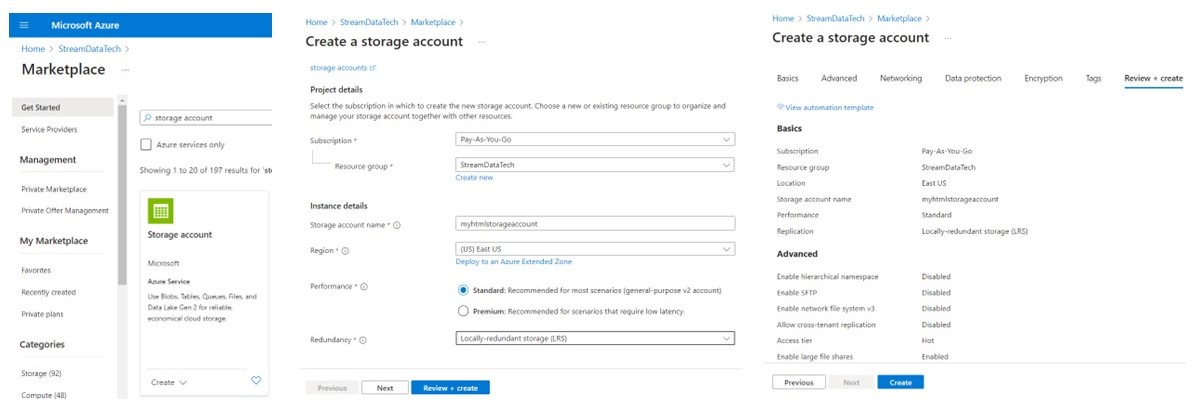
Enable Static Website Hosting:
1. In the storage account settings, find the “Static website” link in the left navigation.
2. Click on “Enabled” to enable static website hosting.
3. Specify the default index page (e.g., index.html) and optionally provide a custom 404 page.
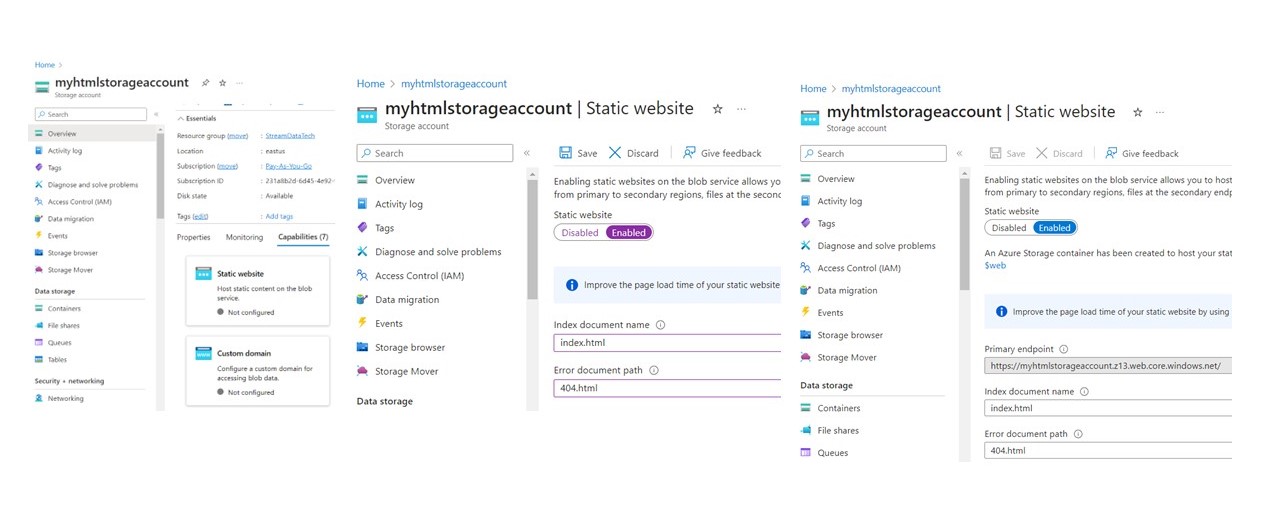
Upload Your Website Files:
1. Create an $web container in your storage account (if it doesn’t already exist).
2. Upload your static website files (HTML, CSS, JavaScript, images) to this container.
Access Your Website:
1. Users can view your site content using the public URL provided by Azure..
2. The specified index document appears when users open the site without specifying a specific file.
3. If a 404 error occurs and you haven’t specified an error document, a default 404 page is returned.
Articles
Host Static Website in Azure
Medallian Architecture